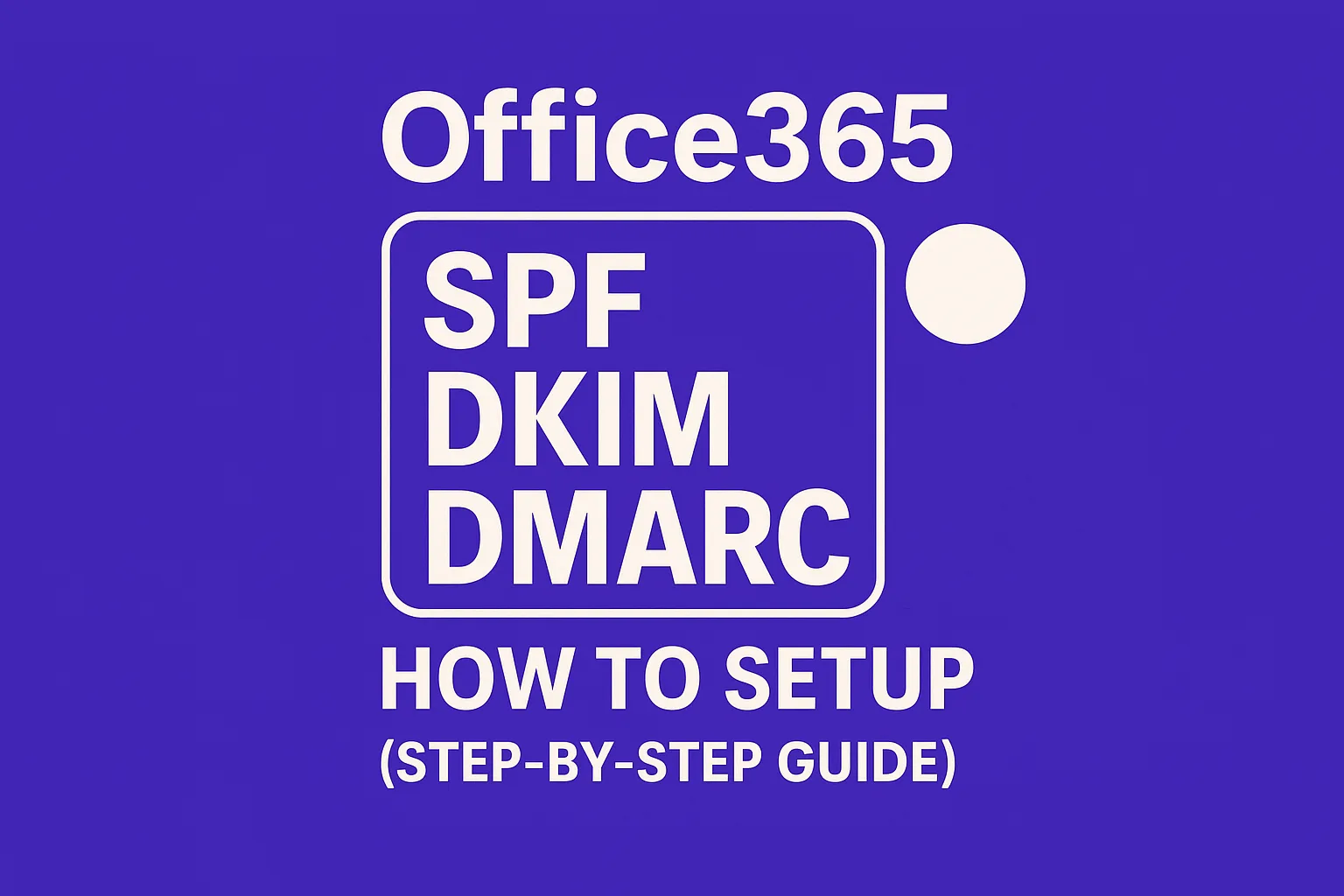Outlook keeps sending my emails to spam, why is this happening?
You send a clear, legitimate email, only to find Outlook drops it in Junk. It’s a common frustration. Outlook’s filters evaluate authentication, domain history, user complaints, and engagement. If certain factors appear risky, messages are sent to Junk or throttled.
It’s important to distinguish between the Junk Email folder and the Other tab. Junk indicates Outlook considers the message potentially unwanted or unsafe. Other means the message is likely legitimate but deemed less important. Our goal here is to help you understand why mails land in the Junk folder and guide you on how to get them in the inbox instead.
How Outlook actually decides
Outlook (Microsoft 365) uses multiple layers for email evaluation. Exchange Online Protection reviews emails using machine learning and policy checks, considering:
- Authentication: SPF, DKIM, and DMARC results and their alignment.
- Reputation: Track record of your domain, sending IP address, and tenant history.
- User signals: When recipients mark messages as Not junk or Junk, as well as actions like replies and deletions.
- Technical quality: Proper DNS setup, TLS, PTR records, and header integrity.
- Volume and consistency: Large spikes or new sending patterns can appear risky.
Based on these, Outlook sets a Spam Confidence Level (SCL). Higher SCL scores increase the likelihood of messages going to Junk. Strong authentication and a positive sender reputation generally help keep SCL low.
Quick checks before you make any changes
- Send test emails to several Outlook inboxes you can access. Observe where each email lands.
- View the raw headers of the message. Check Authentication-Results for spf=pass, dkim=pass, and dmarc=pass statuses.
- Look for SCL in the headers. A high value explains Junk placement.
- Ask a couple of colleagues to mark your message as Not junk. This positive user signal assists your reputation.
Tip: If your emails reach the inbox in Gmail but not Outlook, the issue likely concerns Microsoft-specific policy or reputation.
Fix the fundamentals: SPF, DKIM, and DMARC
Authentication is indispensable for email delivery. SPF records must authorize the servers that send your mail. DKIM should sign outgoing emails using your sending domain. DMARC should align the visible From domain with the domains utilized by SPF or DKIM.
Misalignment is a frequent cause of emails landing in Outlook’s Junk folder. This often occurs when a company sends emails from brand.com but the messages are signed using a vendor’s domain. Ensure everything is aligned. Start with p=none for DMARC to monitor results, tightening policies once stable.
If you need a straightforward refresher, try this guide for explanations of SPF, DKIM, and DMARC and how they interact.
Reputation and warm-up: what Outlook wants to see
New domains and sudden increases in the volume of emails sent may raise suspicions in Outlook. Cold inboxes, mailboxes that haven’t sent or received mail for a substantial period, can also be seen as risky. Reputation is built over time through real users opening, replying, and keeping messages out of Junk.
This is where an inbox warm-up helps. Send a small, consistent amount initially, gradually increasing engagement. This steady pattern signals to Outlook that you’re a legitimate sender. Mailwarm supports this process.
Domain, IP, and tenant hygiene
- Use a sending subdomain: For instance, mail.brand.com. Separate marketing and operations email streams.
- Set reverse DNS (PTR): Ensure the hostname reflects your domain identity.
- Use TLS: Most providers enable this by default, but it’s good to confirm.
- Consistent HELO/EHLO names: Avoid mismatches between your sending IP, HELO identity, and DNS.
- Use branded tracking domains: Customize tracking links. Relying on generic links from vendors is less trustworthy.
- Avoid URL shorteners: Outlook frequently flags messages with these as suspicious.
Complaint control for Microsoft mailboxes
Complaints can severely harm your reputation. Avoid using purchased or scraped mailing lists. Regularly remove dormant addresses. Offer recipients the option to reduce email frequency if possible. The unsubscribe process should be obvious and require only one click.
Pay attention to soft bounces and throttling notifications. Slow your sending rate if they occur. When re-engaging inactive Outlook contacts, start with minimal volume and reach out only to clearly active recipients.
Outlook-specific steps that can be beneficial
- Ask for safelisting: Instruct your recipients to add your From address and domain to their Safe Senders list.
- Encourage “Not junk” actions: Recipients marking your messages as Not junk trains Outlook’s filter favorably within their tenant.
- Review Microsoft SNDS/JMRP data: Check your IP’s reputation and spam complaint statistics if you manage your sending infrastructure.
- Use Microsoft’s delist portal: In case of blocks, fix root issues first, then request a reputation review.
- Examine SMTP replies: 421/451 reply codes mean you should slow delivery; 550 5.7.1 signals a policy issue needs attention.
Read the headers like a pro
In Outlook web or desktop, access the message source and check for:
- Authentication-Results: Verify SPF, DKIM, DMARC, and ARC outcomes.
- X-Forefront-Antispam-Report: Locate Spam Confidence Level (SCL) and other relevant signals.
- X-Microsoft-Antispam: Find policy-related hints, including bulk message indicators.
If the SCL is high, look for the underlying failure point and address that root cause before sending more emails.
Common pitfalls to avoid
- Changing sender domains midway through a campaign without properly warming up the new domain.
- Forwarding emails through multiple hops, which can break DKIM authentication.
- Combining transactional and outreach emails from the same domain.
- Sending oversized attachments or using URL shorteners in your initial contacts.
- Increasing email volume abruptly because “the list is ready”, Outlook’s filters may react negatively.
Putting it all together
Outlook’s spam detection is rarely arbitrary, it typically results from a collection of minor oversights. Strengthen your authentication. Follow a consistent sending schedule. Maintain a clean, engaged recipient list. Warm your inbox and focus on positive interactions to grow your sender reputation steadily, emulating real conversations rather than mass broadcasts.
If you’d like expert assistance reviewing your setup, we can help you pinpoint the fastest improvements and safest next steps.
Consult with deliverability specialists who have extensive experience improving email placements in Outlook. They'll evaluate your headers, identify policy issues, and tailor a warm-up plan that aligns with your specific needs.
FAQ
Why does Outlook classify my emails as spam?
Outlook's spam filters analyze factors like authentication, domain reputation, and user interaction. If any aspect seems suspicious, the email may be marked as spam.
What is the difference between the Junk Email folder and the Other tab in Outlook?
Emails in the Junk Email folder are viewed as potentially harmful or unwanted, while emails in the Other tab are deemed legitimate but less important.
How can I improve my email's deliverability in Outlook?
Ensure your emails pass SPF, DKIM, and DMARC checks. Focus on maintaining a positive domain reputation and consistent email patterns to improve delivery success.
What steps should I take before sending more emails?
Test your emails with various Outlook inboxes, check authentication results, and examine the Spam Confidence Level (SCL) in the email headers.
Why should I avoid using URL shorteners in emails?
Outlook often flags messages containing URL shorteners as suspicious, which can increase the likelihood of them being marked as spam.
How does an inbox warm-up contribute to email deliverability?
Slowly increasing email volume and engagement can signal to Outlook that you are a reliable sender, thus improving your deliverability and domain reputation.
What role does user interaction play in email classification?
User actions, such as marking emails as not junk or engaging with content by replying, can help improve your sender reputation and email classification.
What initial steps should I take to align authentication protocols like SPF, DKIM, and DMARC?
Ensure that all protocols are correctly set up with your sending domains authorized, signatures aligned, and policies accurately configured to avoid spam classification.