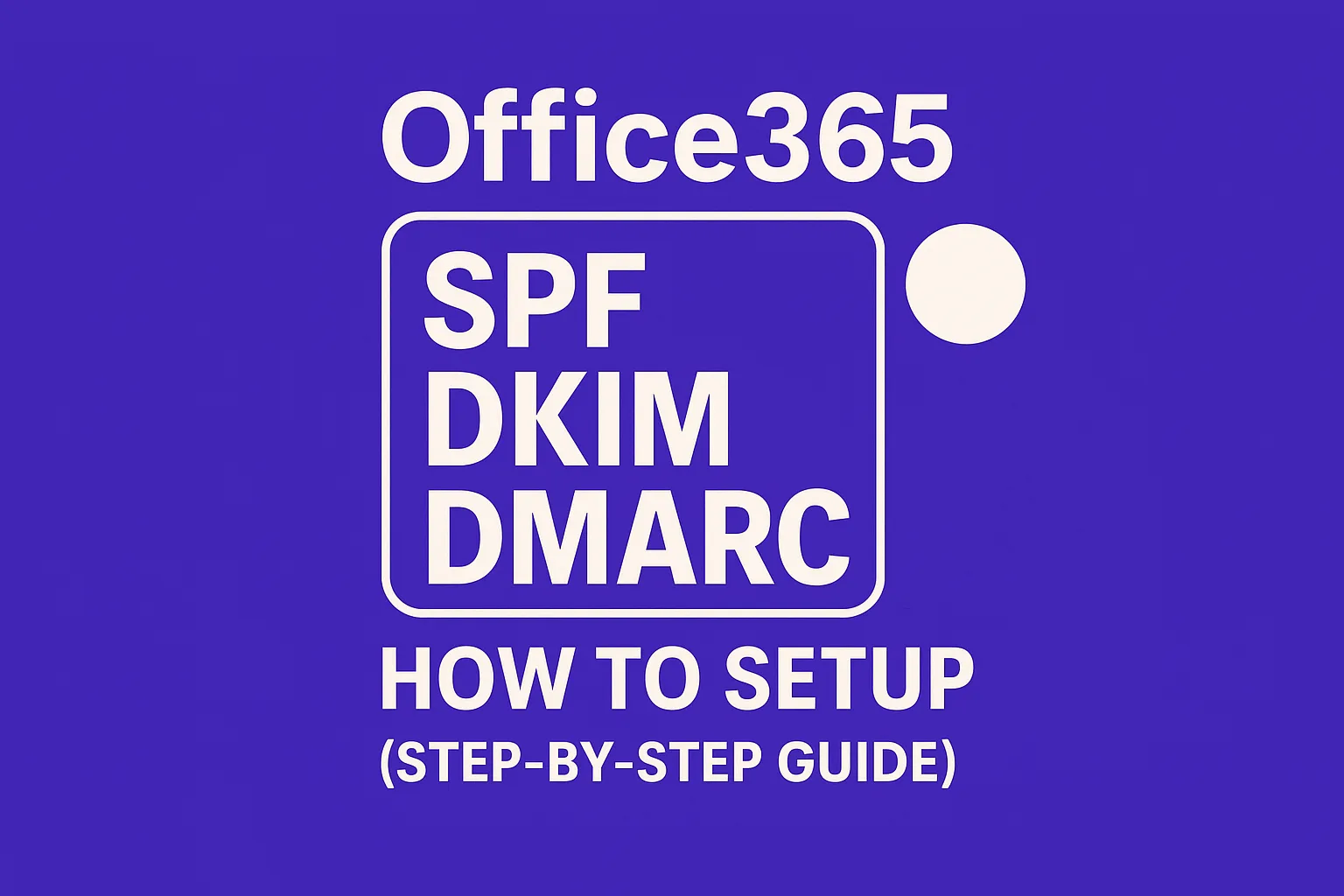What “CNAME record does not exist” means in Microsoft 365
This error message is shown when Microsoft 365 cannot locate a required CNAME record in your domain’s public DNS. The error typically arises during various steps, such as domain setup, when activating DomainKeys Identified Mail (DKIM), or when enabling services like Autodiscover, a Microsoft feature that configures mail clients automatically. Microsoft 365 checks your domain’s authoritative nameservers, and if the necessary CNAME record is missing, misconfigured, or obscured by a proxy, you will encounter this warning.
A CNAME (Canonical Name) record acts as an alias, pointing one hostname to another. Many essential Microsoft 365 features, such as DKIM, Autodiscover, Intune, and Teams, depend on these CNAME records. Resolving this issue is straightforward once you confirm the precise host and target values expected by Microsoft 365.
Confirm the exact record Microsoft 365 expects
Begin by navigating to the Microsoft 365 admin center. Go to Settings, then Domains, and select your domain. Under DNS records, you will find the required hostnames and target values. For DKIM, access Security > DKIM and copy both selector records using the provided copy buttons to avoid typos.
For readers unfamiliar with these terms, consider reviewing a primer on SPF, DKIM, and DMARC. This guide will clarify why these CNAME records are critical for email authentication.
Fix the CNAME step by step
- Identify your DNS host. Your DNS host is where your domain’s nameservers point, this may differ from your registrar. Ensure you manage the zone where the nameservers are authoritative. Editing DNS at the registrar is ineffective if your domain uses external nameservers.
- Add the record in the correct DNS zone. Only enter the record in the zone associated with the exact domain. For subdomains, add records only if a separate, delegated zone exists.
- Enter the hostname in the format your provider expects. Some DNS interfaces require a relative name (e.g., selector1._domainkey), while others expect the full hostname (e.g., selector1._domainkey.example.com). Check if your DNS panel auto-appends the domain to prevent duplicate entries.
- Paste the target accurately. Targets are fully qualified domain names, and many providers accept a trailing dot, though this can cause validation errors on some systems. If validation fails, try removing the dot. Always use lowercase for consistency.
- Remove conflicting records. A CNAME cannot share the same host as an A, AAAA, TXT, or another CNAME record. Remove or rename any conflicting entries first.
- Avoid proxying and flattening during setup. If you use a CDN such as Cloudflare, configure the CNAME to be DNS-only. Avoid proxying, as it can obscure the actual CNAME and cause validation to fail.
- Allow time for DNS propagation. Set the TTL (time to live) to a lower value, such as 300 seconds, while troubleshooting. DNS changes may take 15–30 minutes to become globally visible. Recheck record status in Microsoft 365 after this period.
- Be aware of underscores. DKIM selectors include underscores, which older DNS interfaces sometimes reject. If you encounter this, switch to a modern DNS provider that allows underscores in record names.
- Avoid root-level CNAMEs. You cannot set a CNAME at the domain apex (e.g., example.com) in traditional DNS. Microsoft 365 does not require CNAME records at the root for email functionality.
- Re-run the Microsoft 365 validation check. Go back to Domains or DKIM in your admin center and click “retry” or “enable.” If the issue persists, continue with the verification steps below.
Verify with dig or nslookup
Confirm the DNS record is live from outside your local network using command-line tools. Replace example.com with your actual domain.
nslookup -type=cname selector1._domainkey.example.comnslookup -type=cname autodiscover.example.comOn macOS or Linux, use dig:
dig +short CNAME selector1._domainkey.example.comdig +trace selector1._domainkey.example.comExpected result: These commands should return the target hostname exactly as entered, without SERVFAIL or NXDOMAIN errors. An NXDOMAIN result means the record does not exist in public DNS. If you see a different target, another record may be shadowing your intended CNAME.
If you find the process challenging, you can query your domain’s authoritative nameservers directly. Compare the result with what you receive from a public resolver like 1.1.1.1. Differences may indicate issues with caching or outdated delegation.
Common Microsoft 365 CNAME scenarios and pitfalls
DKIM CNAMEs
- Microsoft 365 requires two CNAME records for DKIM selectors. Each selector points to a Microsoft-managed target, and both must resolve before you can enable DKIM.
- Frequent mistake: entering the full domain name in the host field when the DNS interface auto-appends the domain, resulting in a doubled and unresolvable hostname.
- Another mistake: mixing TXT and CNAME records at the same DKIM host. Only CNAME records should be present for Microsoft 365-managed DKIM.
Autodiscover
- Autodiscover CNAME records are typically used for cloud-only mailboxes. If you have a hybrid environment with on-premises Exchange, follow Microsoft’s hybrid guidance, and do not combine both approaches.
- Conflicts at the autodiscover subdomain, such as residual A or SRV records, can cause failures. Remove these conflicting records before adding your CNAME.
Intune and device enrollment
- Intune requires CNAME records for enterpriseenrollment and enterpriseregistration. Carefully copy these values from the Microsoft 365 setup page, as typos can disrupt device enrollment.
Cloudflare and similar providers
- When using providers like Cloudflare, configure Microsoft 365 CNAME records as DNS-only. Proxied CNAMEs might still function for HTTP, but will fail DNS-based checks for features such as DKIM and Autodiscover.
- If your provider supports CNAME flattening, disable it for these hosts during initial setup.
Delegation and stale nameservers
- If updates never appear on public DNS, your registrar may be pointing to old or incorrect nameservers. Update your delegation, and allow it time to propagate.
Quick checklist before you retry
- The host and target values match Microsoft’s specifications.
- There are no conflicting A, AAAA, SRV, TXT, or duplicate CNAME records for the same host.
- The CNAME is set as DNS-only, and not proxied by a CDN.
- The TTL is set low for testing and can be increased after successful validation.
- Running a public
digornslookupreturns the expected target value.
After the DNS fix: rebuild sending trust
A missing CNAME often suggests that DKIM may have been inactive for a period, such as several days or weeks. During this time, your emails could have been diverted to spam or junk folders, resulting in negative signals within recipient filters such as Outlook. These filters log and remember poor sender reputations.
To improve your email deliverability after resolving DNS issues, consider a process called warming up. This involves gradually increasing your email sending volume, allowing filters to relearn your good reputation and improving inbox placement.
Tools like Mailwarm offer automated, gradual engagement across a network of monitored inboxes. These services open, reply, and move messages out of spam folders, marking them as important or primary, which helps rebuild sender reputation authentically and securely. Unlike marketing tools, these warming solutions focus on technical legitimacy, not mass outreach.
The recommended approach is as follows: fix your DNS records, confirm that DKIM is active, start with a controlled warm-up, and keep your email volume stable. If you’d like an expert perspective, reach out to the deliverability team at mailadept their insights can save you days of unnecessary troubleshooting.
FAQ
What does the 'CNAME record does not exist' error signify in Microsoft 365?
This error indicates that Microsoft 365 cannot find a necessary CNAME record during domain setup or service activation like DKIM or Autodiscover. Misconfigured DNS settings or proxying often obscure these critical records, causing failures.
How can I ensure my CNAME records are correctly configured?
Access your Microsoft 365 admin center to verify the expected host and target values. Missteps like using auto-appended domains or conflicting records often lead to issues. Check your DNS provider's requirements for entry format meticulously.
What are common pitfalls when configuring DKIM CNAME records?
Common errors include inadvertently duplicating the domain in hostnames due to auto-appending settings and mixing CNAME with TXT records. Critical functions like DKIM will fail without precise adherence to record configuration specifications.
Why is DNS proxying a risk for CNAME records in Microsoft 365?
When providers like Cloudflare proxy DNS CNAME records, validation checks can fail due to obscured DNS data. Provision CNAME records as DNS-only to ensure accessibility and prevent disruption of services like DKIM and Autodiscover.
How can DNS changes impact email deliverability?
Days or weeks without proper CNAME records may label your emails as spam due to inactive DKIM. This leads to detrimental sender reputations, requiring a deliberate warm-up period to re-establish trust and enhance deliverability.
Is it possible to use CNAME records at the domain apex?
Traditional DNS does not support CNAME records at the domain apex, which can break essential services. Microsoft 365 doesn't need CNAMEs at the root for email functionality, thus avoiding potential conflicts and misconfigurations.
What should be confirmed before retrying validation checks in Microsoft 365?
Ensure no conflicting records co-exist and that CNAME settings are DNS-only without CDN interference. Public DNS checks through dig or nslookup must verify the correct target value to proceed with validation.
How do stale nameservers affect DNS updates?
If DNS updates seem ineffective, old or incorrect nameservers may be the culprits. Confirm your registrar points to the right nameservers and allows sufficient propagation time to reflect changes globally.