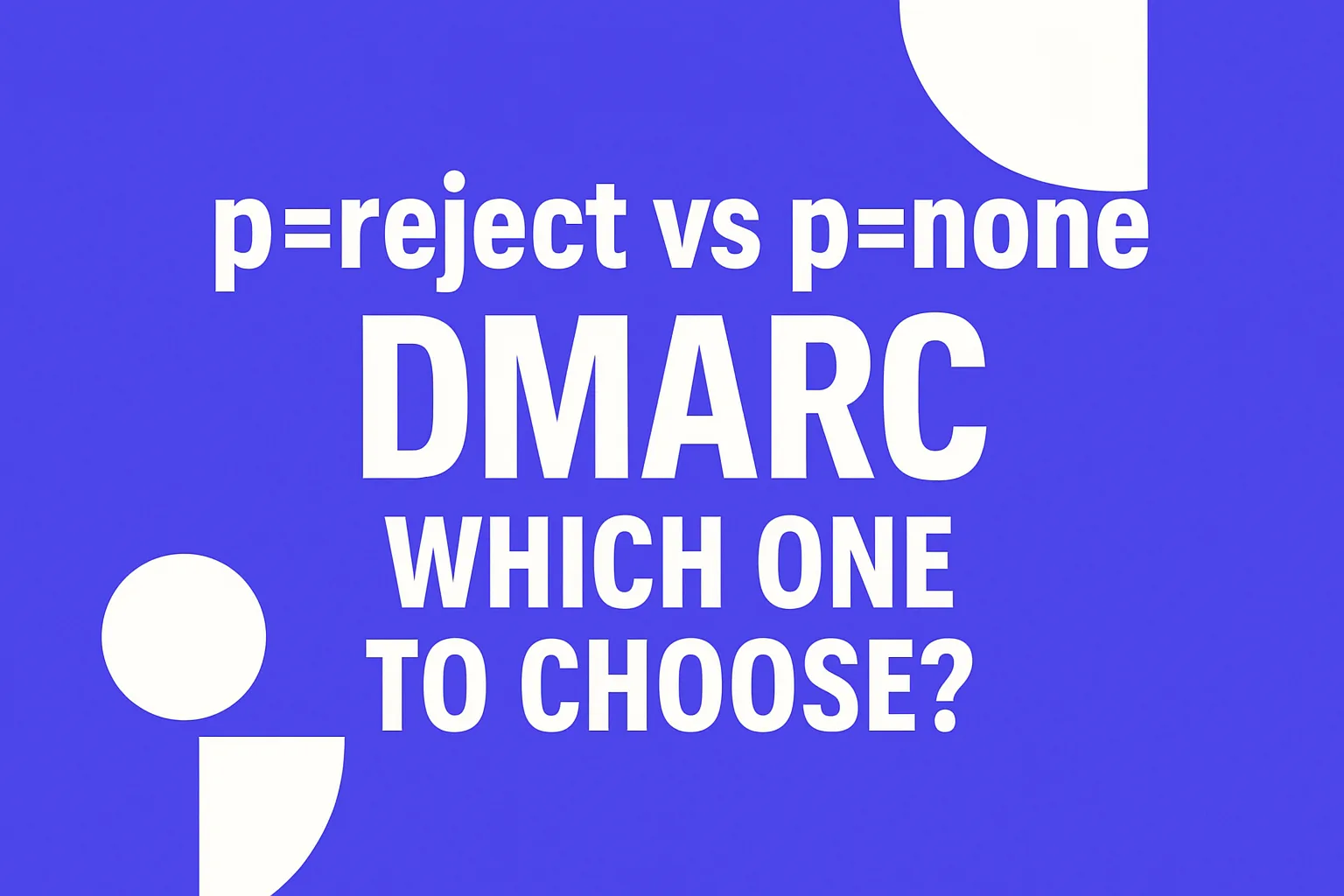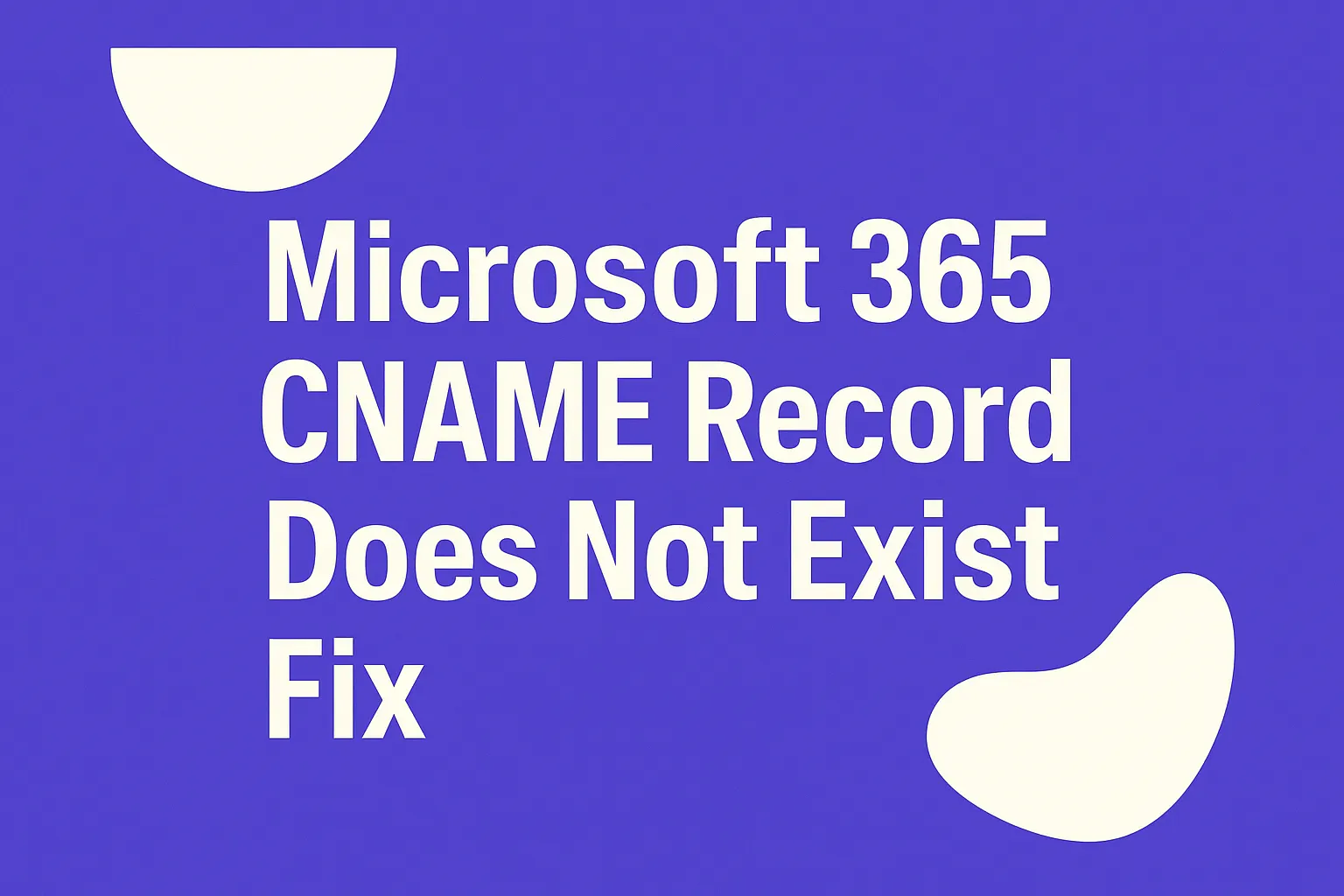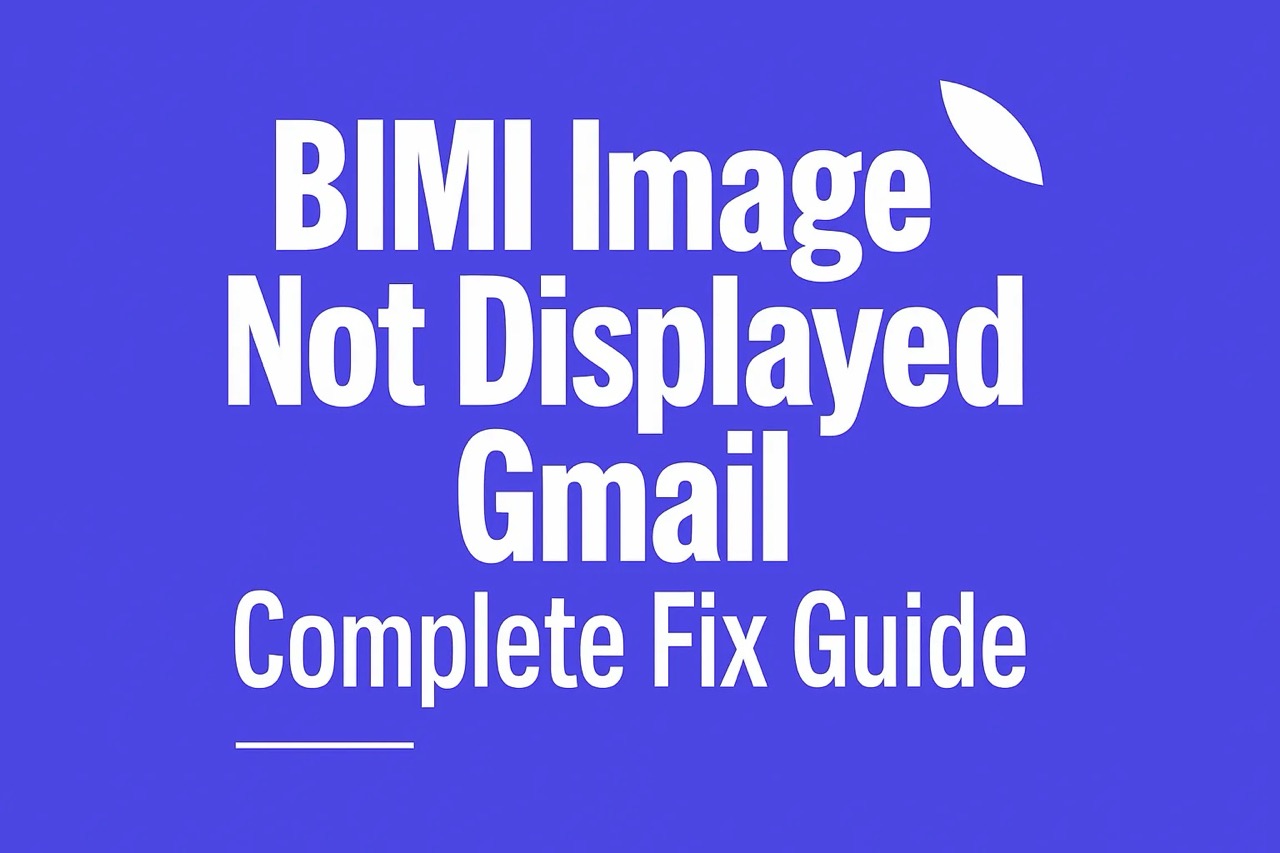Fix Gmail Error: 550 5.1.1 The email account you tried to reach does not exist – How to Solve It

What “550 5.1.1” from Gmail really means
You hit send and received a bounce message from Gmail. The code reads: 550 5.1.1. This code signals that the email address you tried to reach does not exist, the server couldn’t find that mailbox. This is a permanent failure, so treat it as a hard bounce rather than a temporary delivery or filter issue. Gmail uses different codes for policy blocks.
In simpler terms, the recipient’s address is either incorrect or no longer exists. Sometimes, the issue isn’t on your side but is caused by other factors, such as a deleted alias. Below, I’ll show you how to confirm where the problem lies.
Quick checks to run first
- Reconfirm the address. Make sure you’re using the correct email by double-checking it from a reliable source.
- Reply to an existing message. If you have an old email from the recipient, reply to it instead of retyping the address.
- Remove any hidden characters. Delete and manually re-enter the address to ensure it’s correct.
- Verify the domain spelling. For example, gmail.com is correct, gmal.com is not.
- Send a simple, plain text test. Use a short, attachment-free message to rule out formatting as an issue.
- Send from another account. Try sending from a different email address to see if the problem persists.
Typos and formatting traps that trigger 5.1.1
- Copied display names. If you paste something like
Jane Doe <jane@example.com>
into the To field, some mail clients might keep the angle brackets. Remove these and use only the actual address. - Invisible spaces. Editors can insert non‑breaking or hidden spaces. Backspace the entire address field and retype it cleanly.
- Extra dots and plus signs. Gmail ignores dots for @gmail.com addresses, but many custom domains do not. Plus-addressing works at Gmail but can fail elsewhere.
- Wrong TLD. A small typo like using .co instead of .com will cause a hard bounce.
- Leftover prefixes. If you copied an email link, remove any mailto: prefix from the address.
When the problem is on the recipient’s side
Even if you’ve done everything right, the mailbox might be gone for reasons beyond your control. These are common causes:
- Account deleted or renamed. The recipient may have left the company or changed their email address.
- Alias removed. IT may have cleaned up old aliases, leaving your email with nowhere to go.
- Domain issues. If the domain expired or lost its MX records, Gmail can’t deliver the message.
- Suspended user. Changes in policy or billing could disable a mailbox temporarily or permanently.
If you suspect the issue is on the recipient’s end, ask them or their IT team to confirm the exact mailbox. For Google Workspace users, this can be checked in their Admin Console. Note that you cannot restore a deleted inbox from your side.
Groups, aliases, and forwarding can also return 5.1.1
The 5.1.1 error sometimes happens during complex delivery paths. These scenarios are common:
- Group removed. Messaging a Google Group that no longer exists will return a 5.1.1 error.
- Alias pointing to a dead account. An alias forwarding to a deleted Gmail user will return the bounce to you as the original sender.
- Forwarding loops. When email forwards to another Gmail user and then continues to a deactivated inbox, Gmail will report the issue.
To isolate this, ask for the address chain (Alias → Group → Final mailbox). Identify which part is missing, that’s your 5.1.1 culprit.
Read the full bounce to confirm the source
Don’t just stop at the short bounce line. Open the full bounce message and review it for details. Look at which server rejected it and the accompanying reason. Gmail bounce messages often include additional information or hints to help identify the problem.
550-5.1.1 The email account that you tried to reach does not exist. Please try double-checking the recipient’s email address for typos or unnecessary spaces.
If you notice gmail-smtp-in.l.google.com in the path, Gmail rejected it. If there’s another server name, the rejection happened elsewhere.
You can also check the domain’s MX records using these commands:
nslookup -type=mx example.comdig +short mx example.comIf there are no MX records, that means the domain cannot receive any mail. If the MX record is incorrect, the issue lies in the Domain Name System (DNS), and email delivery will fail until this is fixed.
Rule out look‑alike addresses
Homoglyphs (characters that look similar) cause many issues. For example, name@exampIe.com uses a capital i instead of an l, or rn in place of m. Read the email address out loud and compare each character closely.
Ask the recipient to provide the address as plain text, not a screenshot, so no hidden or confusing characters are missed.
How to fix 5.1.1 for one‑to‑one emails
- Get a working reply from the recipient and save that address in your contacts.
- Delete the problematic email thread and start a new message using the verified address.
- Keep your signature simple, just plain text for your test email.
- If it still bounces, request that the recipient’s IT checks for issues with aliases or groups.
- If the mailbox was only just created, wait a few hours; DNS changes need time to take effect.
How to fix 5.1.1 at scale for campaigns
High hard bounce rates can damage your sender reputation, Gmail monitors this closely. Treat a 5.1.1 error as a permanent failure and do not retry those addresses.
- Process bounces automatically. Use systems to parse Delivery Status Notifications and suppress addresses after a single 5.1.1 error.
- Use confirmed opt‑in methods. Require users to verify their email addresses before mailing lists begin sending to them.
- Validate user input. Prevent obvious mistakes, like @gmaill.com, from being accepted during sign-up.
- Clean up old lists regularly. Remove addresses that never engage or that bounce repeatedly.
For a thorough, step-by-step approach, this email list cleaning guide covers data collection, validation, and safe removal techniques. It also explains how to update suppression logic, so dead addresses don’t sneak back in.
But what if the error appears to be related to email filtering?
Double-check the exact error code. Gmail marks policy violations or authentication issues with 5.7.* codes, which usually mention authentication or message content. That’s different from 5.1.1. If you see multiple codes in one delivery notification, address the most specific one first, often, fixing the address should come before troubleshooting policy issues.
Signing your mail with SPF, DKIM, and DMARC is still a good idea, but this won’t fix a non-existent mailbox. It can, however, help prevent other types of delivery errors.
Edge cases worth noting
- Dots in usernames. For @gmail.com, dots don’t matter. For many custom domains, they do and can change the mailbox.
- Internationalized emails. Non-Latin characters can break some systems. Always store and send emails using UTF‑8 encoding.
- Recent domain migrations. If the recipient just switched providers, old MX records might still be propagating. Wait for DNS to settle or ask their IT team to speed up TTL changes.
Keep a clean loop going
Document each bounce with the full error code and explanation. Keep your suppression list up to date in real time, and share clear screenshots or error details with the recipient’s IT as needed. Most 5.1.1 issues are quickly resolved once you have the exact, confirmed address in front of you.
Need a second set of eyes?
If you have checked the address thoroughly and still receive a 5.1.1 error, there could be an issue elsewhere in the email chain or a DNS problem. Sometimes it helps to review the bounce message and DNS setup together. If you need help, you can reach out to independent email deliverability experts at mailadept. A quick review may save you from many future bounces.
FAQ
What does the '550 5.1.1' error indicate in Gmail?
This error means the email address you tried doesn't exist or can't be found by the server. It's a hard bounce, signaling a permanent issue, not something that'll fix itself with retries.
How can hidden characters impact email delivery?
Invisible spaces or special characters can make an address appear right but still cause errors. Retyping the address can eradicate hidden issues that might lead to failed deliveries.
What could an incorrect domain in an email address result in?
A simple domain typo can prevent email delivery entirely. Domains like '.co' instead of '.com' might seem minor but can lead to significant delivery failures.
Are dots and plus signs always harmless in email addresses?
In Gmail, dots and plus signs are ignored, but this isn't universal across all email providers. Misapplying Gmail logic elsewhere can lead to unnecessary bounces.
Why is sending from a different account a useful troubleshooting step?
Using another account helps identify if the issue's unique to your sending address. If an email succeeds from another account, the problem isn't with the recipient's address.
What role do MX records play in email delivery?
MX records are crucial for routing emails; incorrect or missing records can derail mail delivery entirely. Checking these is essential to diagnosing issues that aren't apparent from simple address errors.
Why is it crucial to not retry failed addresses in campaigns?
Repeatedly sending to non-existent addresses damages your sender reputation significantly. Once a 5.1.1 error is confirmed, purge that address to avoid future complications.
What should you do if the email domain has recently migrated?
Domain migrations can cause temporary disruptions as MX records propagate. Patience is key here, but working with the recipient's IT can sometimes accelerate the process.
Can non-Latin characters in email addresses pose issues?
Internationalized emails frequently break when systems can’t handle non-Latin characters. Sticking to UTF-8 encoding is essential for ensuring consistent delivery performance.